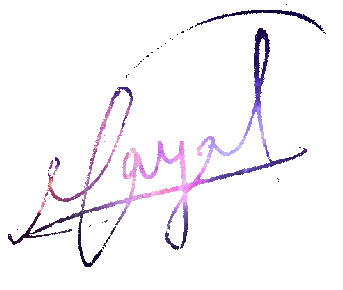Deploying Play-Scala application into production
Author : @Ravinder Payal
I checked and searched multiple articles and posts, but nowhere complete information was available. In deploying section of official play-scala documentation, it only talks about how to package in different formats, sbt-native docs are also more focused on packaging. So, I learnt the packaging and ran the packages on a dedicated server, but came across a few tedious problem:
- The application was closing after a period, and was required to manually reload on the server.
- On every restart it was required to manually start the application server.
- Monitoring service health was also not easy, it was required to ssh the server and check the logs and server resource usage.
All three things could be solved only if we turn our application server into system service, and install a monitoring tool like monit for easy remote monitoring of server health.
So, after reading a bunch of different articles, and steps at different blogs and documentations, I decided to user supervisor and monit.
From http://supervisord.org/
Supervisor: A Process Control System Supervisor is a client/server system that allows its users to monitor and control a number of processes on UNIX-like operating systems. It shares some of the same goals of programs like launchd, daemontools, and runit. Unlike some of these programs, it is not meant to be run as a substitute for init as “process id 1”. Instead it is meant to be used to control processes related to a project or a customer, and is meant to start like any other program at boot time.
From wikipedia:
Monit is a free, open source process supervision tool for Unix and Linux. With Monit, system status can be viewed directly from the command line, or via the native HTTP(S) web server. Monit rose to popularity with Ruby on Rails and the Mongrel web server, because a tool was needed that could manage the many identical Mongrel processes that needed to be run to support a scalable Ruby on Rails site, and Monit was fairly uniquely suited for the needs of the Ruby on Rails community. Many popular Rails sites have used Monit, including Twitter and scribd.
Now the point is how to? So, we start right from packaging and complete the article with application running in production with auto-reload capability on failures(of process running the server) or server death due to run time exceptions or due to memory leakage.
Packaging play-scala application for Debian/Ubuntu
Step#1: Minimal settings
Add the following settings to your application’s build.sbt:
lazy val root = (project in file("."))
.enablePlugins(PlayScala, DebianPlugin)
maintainer in Linux := "First Lastname <first.last@example.com>"
packageSummary in Linux := "My custom package summary"
packageDescription := "My longer package description"
Step#2: Packaging
[your-app] $ debian:packageBin
Now, in project-root/targetwe have your-app.deb which can be installed using dpkg command on debian/ubuntu stack.
Step#3: Installing the package
root@machine:../target/#dpkg -i your-app-SNAPSHOT-Something.deb
Packaging play-scala application for RPM(Redhat party)
Step#1: Minimal settings
Add the following settings to your application’s build.sbt:
lazy val root = (project in file("."))
.enablePlugins(PlayScala, RpmPlugin)
maintainer in Linux := "First Lastname <first.last@example.com>"
packageSummary in Linux := "My custom package summary"
packageDescription := "My longer package description"
rpmRelease := "1"
rpmVendor := "example.com"
rpmUrl := Some("http://github.com/example/server")
rpmLicense := Some("Apache v2")
Step#2: Packaging
[your-app] $ rpm:packageBin
Now, in project-root/targetwe have your-app.rpm which can be installed using yum command on redhat/centos/alike stack.
Step#3: Installing the package
root@machine:../target/#yum install your-app-SNAPSHOT-Something.deb
Now, Installation is done. But, how to make the application-server keep running whenever the host-system is running? Let’s find out!
Step#4: Installing Supervisor
apt-get install supervisor
or
yum install supervisor
Step#5: Installing Monit
apt-get install monit
or
yum install monit
Step#6: Setting up Monit
Edit the file /etc/monit/monitrc using your favourite editor and add the following content.
check process your-app with pidfile /usr/share/your-app/RUNNING_PID
start program = "/usr/bin/supervisorctl start your-app" with timeout 60 seconds
stop program = "/usr/bin/supervisorctl stop your-app"
if 10 restarts within 20 cycles then timeout
if TOTALMEMORY > 1.4 GB for 4 cycles then restart
group server
And go to following section, and un-comment it for accessing the monit web interface. Yes monit has it’s own wev-server
#set httpd port 2812 and
# use address YourServerIp # Suggestion:only accept connection from localhost, and do ssh tunnelling for better security and preventing unauthorised access
# allow 0.0.0.0/0.0.0.0 # allow localhost to connect to #the server and
# allow admin:monit # require user 'admin' with password 'monit'
You can check the
monitdocumentation and alter the basic configuration according to your need
Step#7: Supervisor configuration
Now go to /etc/supervisor/conf.d/, and add a file named app-name-anything.conf with following content:
$_>cd /etc/supervisor/conf.d/
[program:app-name]
; remove -Dconfig.file if necessary (play will use the default application.conf)
; change address and port if necessary or remove them to use the default values
;command=java -Xms512M -Xmx1600M -cp .:./lib/*:./target/staged/* -Dplay.http.secret.key=affsfsfsfdosjsjovoeve46e4846vervev4e6r45geger play.core.server.NettyServe$
command=/usr/share/app-name/bin/app-name -Dplay.http.secret.key=your_secret
; directory to the play framework app, where "app-name/" is the root
directory=/usr/share/app-name/
process_name=app-name
autorestart=true
startsecs=10
stopwaitsecs=10
Now, if supervisor is not running run it using supervisord command or if already running, it requires to reload the config. So, do this:-
$_> supervisorctl update
If configuration is saved correctly it should show something similar:
root@ubuntu-vuc:/etc/supervisor/conf.d# supervisorctl
app-name RUNNING pid 1478, uptime 1:21:15
supervisor>
Step#8: See the whole setup working
Go to the browser and type in the address:- http://your-server-ip:2812 and enter the username/password entered into the configuration earlier.
Notes:-
You can use supervisor alone also, if you don’t need the advanced features of monit like mail reporting, web interface and all other.
Type in supervisorctl in terminal and then enter help to see the all things it support. Keeping the app-server on all the time, and reload during failure can be done by supervisor alone.
One thing I noticed is that monit takes few minutes to put web-interface online, or it might be only with my installation.
Thanks and Cheers Play-Scala devs. Good night!
Related posts:
- https://www.digitalocean.com/community/tutorials/how-to-install-and-configure-monit
- https://www.playframework.com/documentation/2.6.x/Deploying
- https://www.digitalocean.com/community/tutorials/how-to-install-and-manage-supervisor-on-ubuntu-and-debian-vps